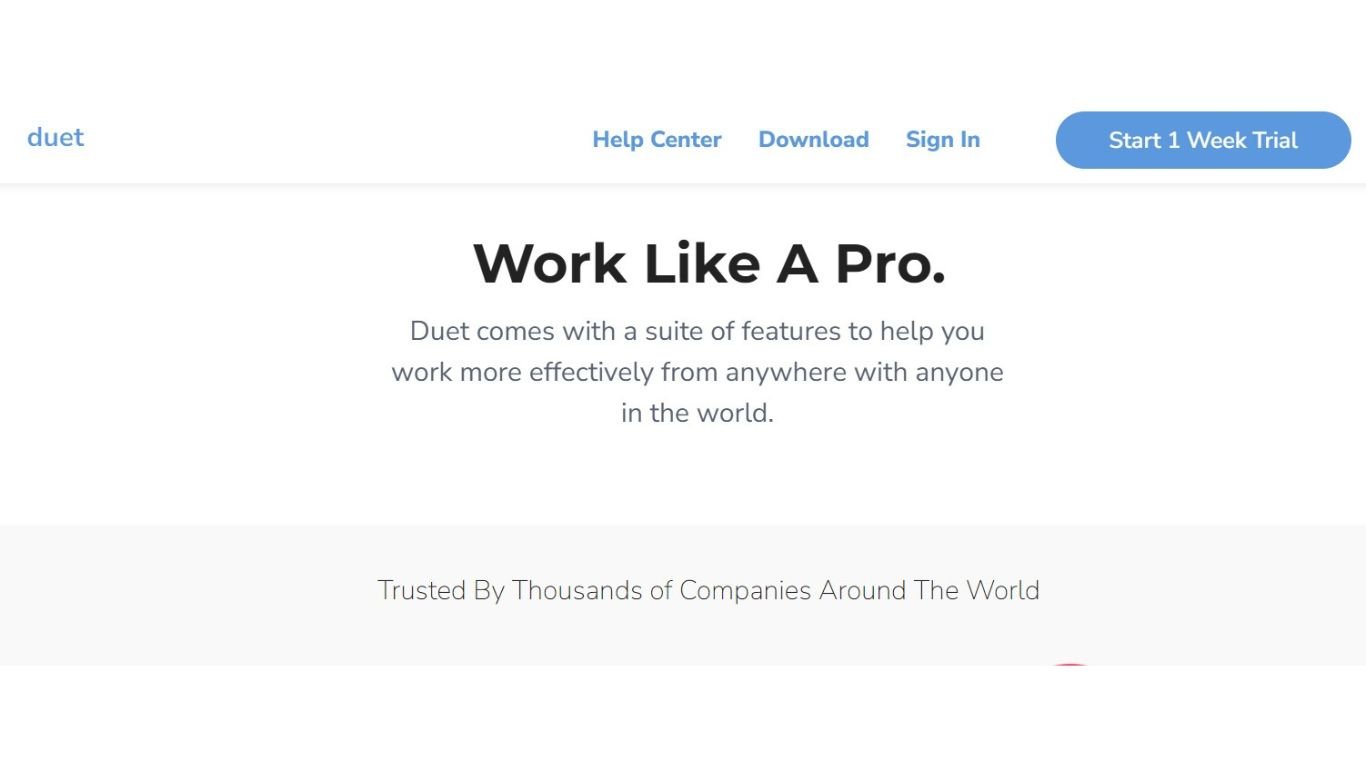In the world of digital productivity, having multiple screens is considered a game-changer, allowing professionals and creators to juggle numerous tasks with seamless efficiency. Duet Display is a unique software that turns your iPad or Android device into a second screen of your Windows PC, ushering in a new era of multi-screen innovation. With the recent compatibility launch for Windows 11, Duet Display has become the best option for creators and professionals.
The Evolution of Duet Display
Originally designed for Apple’s macOS, Duet Display quickly gained popularity among designers, developers, and other creatives for its robust features and ability to work in tandem with high-resolution, touch-enabled Apple screens. Its move to Windows delighted many, expanding its reach and user base.
Notice
Duet Display is not a free software. But you can use duet display for a 7 day free trial. Duet display comes with 2 types of payment planing. 1st Yearly and 2nd Lifetime.
Below you can see pricing plans of duet display.
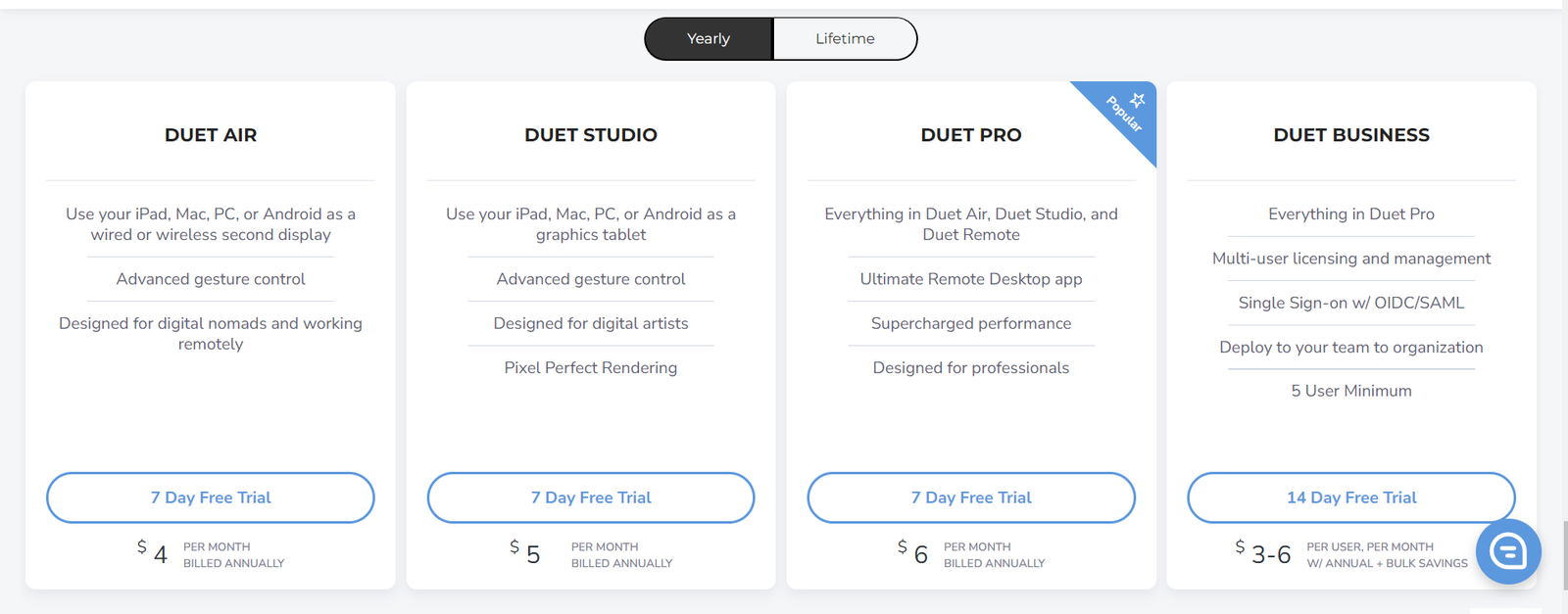
Compatibility and Requirements for Windows 11
With the release of Windows 11, Duet Display tailored its service to meet the new operating system’s enhanced performance and security standards. Microsoft’s stringent compatibility requirements ensure a smoother, more adaptive experience for Windows users, but certain specifications must also be met to run Duet Display optimally.
To benefit from Duet Display on Windows 11, you’ll need a compatible tablet (iPad 7 or later running iPadOS 13.0 or later or an Android 7.1 or later). Notably, Duet Display relies on a wired USB connection to ensure low latency and high image quality, capitalizing on the increased USB speed and data throughput that Windows 11 offers.
The seamless integration with Windows 11 means that users can enjoy cutting-edge features such as Snap Layouts, Snap Groups, and Desktops, providing an intuitive multi-tasking environment across screens.
Setting Up Duet Display on Windows 11
Configuring Duet Display on Windows 11 is relatively straightforward, and the process has been optimized for simplicity. We’ll take you through the steps to ensure You’ll be operational in no time..
Step 1: Download Duet Display Software
Head to the Microsoft Store on your Windows 11 PC and search for Duet Display. Download and install the application onto your system.
Step 2: Connect Your Devices
Ensure both your tablet and PC are connected to the same Wi-Fi network. Launch the Duet Display app on your tablet and the Duet Display software on your Windows 11 PC.
Step 3: Pairing the Devices
Follow the on-screen instructions to pair your tablet with your PC. This will typically involve choosing your PC from a list of available devices and granting permissions for the connection.
Step 4: Fine-Tuning the Duet Display Settings
Once connected, you can customize the position of the Duet Display relative to your main monitor, calibrate the touch interface, and set your preferred display resolution.
Features and Benefits of Duet Display on Windows 11
The integration of Duet Display with Windows 11 is laden with features that promise to enhance your workflow and overall user experience.
High-Performance Mode
Employs advanced rendering techniques to reduce the latency between your tablet and PC. This results in a virtually real-time experience of using your tablet as a secondary display, which is particularly beneficial for graphic-intensive tasks.
Touch Support and Pencil Compatibility
Windows users can now fully utilize touch features on their tablets, coupled with stylus support for precise and detailed workflows. The intuitive nature of these interactions simplifies navigation and boosts creative expression, particularly for touchscreen enthusiasts.
Universal Clipboard
Shares your clipboard contents across both devices, allowing copy-paste functionality to work seamlessly between your tablet and Windows 11 PC. This feature alone can save precious time and effort during information transfer.
Comparing Duet Display with Other Display Extension Software
While Duet Display excels in many areas, it’s not the only tool in the market that offers screen extension capabilities. A comparison with other software provides a comprehensive understanding of where Duet Display stands out.
Performance Metrics
In comparing similar products, Duet Display consistently ranks high in performance metrics, particularly regarding latency, image quality, and response time.
Feature Set
Duet Display offers a broad feature set that caters to both professional and everyday users. The optimization for the Windows 11 environment means it can leverage the latest updates and features from Microsoft.
User Interface
The user interface of any software plays a significant role in the overall user experience. Duet Display’s simple yet powerful design allows users to quickly adapt and make the most of the extended screen real estate.
Maximizing Productivity with Duet Display
A second screen doesn’t automatically translate to heightened productivity. It’s essential to harness the potential of Duet Display to achieve your professional and personal goals.
Organize Your Space
Use Duet Display as an additional workspace to keep reference materials, communication apps, or tool palettes open and available without cluttering your primary monitor.
Multitasking Made Easy
Leverage the multi-tasking capabilities of Duet Display by running different applications on each screen. Use Snap Layouts and Desktops to organize these tasks effortlessly.
Streamlining Workflows
For creators, Duet Display offers a platform to sketch, annotate, and review right on the tablet screen without interrupting the application workflow on the main display.
Conclusion
The release of Duet Display for Windows 11 has delighted a wide audience of users who require flexibility and mobility in their computing experience. Its unique ability to transform your tablet into an auxiliary display is not only innovative but practical.
As software continues to evolve, We expect Duet Display to match tech advancements and further blend into Windows 11 users’ productivity tools. Its adaptability and user-centric design suggest a future with even more seamless integration between devices and platforms.