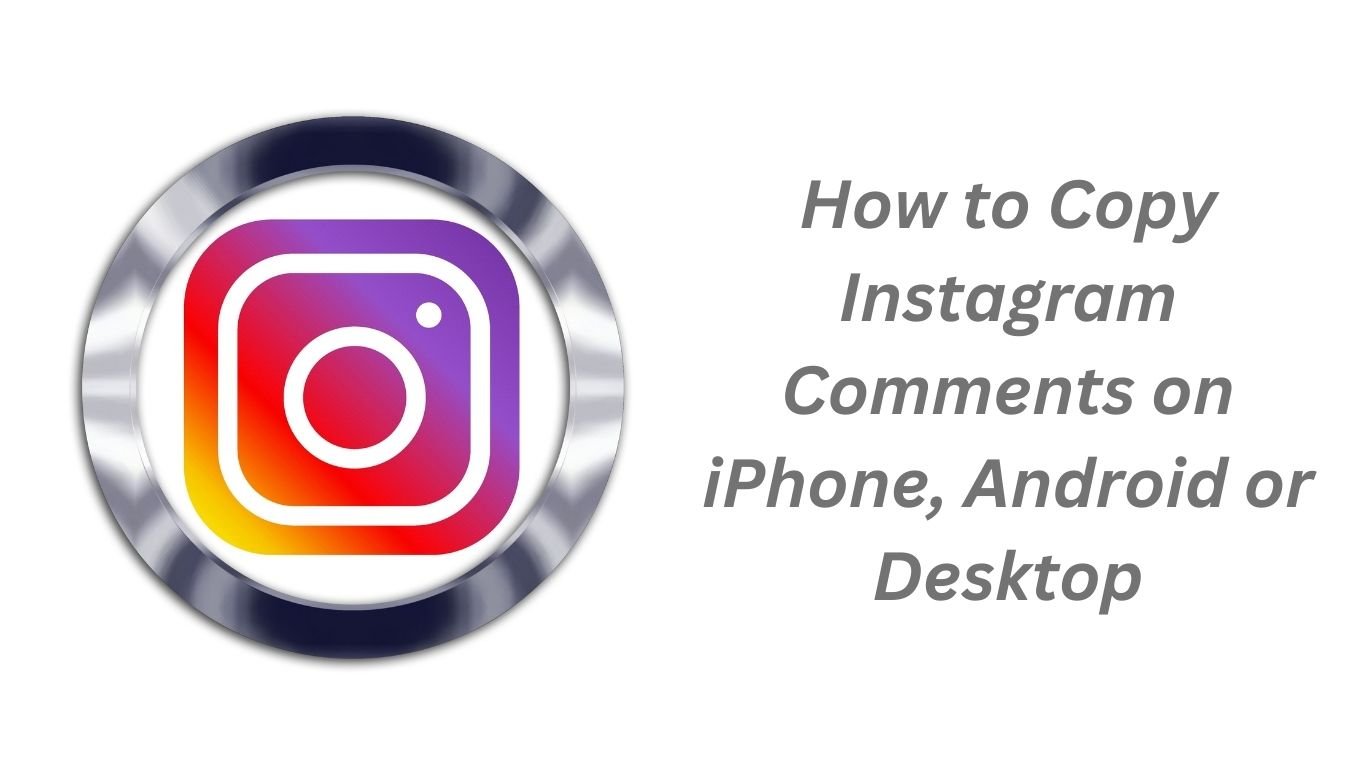Instagram is crucial to our daily social media use, with millions sharing content and engaging in comments. Instagram doesn’t allow direct copying of comments, making it tricky to save or share them. Fortunately, there are several methods to copy comments on various devices. This guide will help you with the process.
Copy Instagram Comments on iPhone
For iPhone users, copying Instagram comments requires a few extra steps, but it’s still relatively simple:
- Launch the Instagram app and go to the post containing the comment you wish to copy.
- Take a screenshot of the comment.
- After taking a screenshot, go to the photos app and find that screenshot and click on it.
- Then tap and hold on the text in the screenshot.
- The selection tool will appear. Adjust it to select the entire comment.
- Tap “Copy” from the pop-up menu.
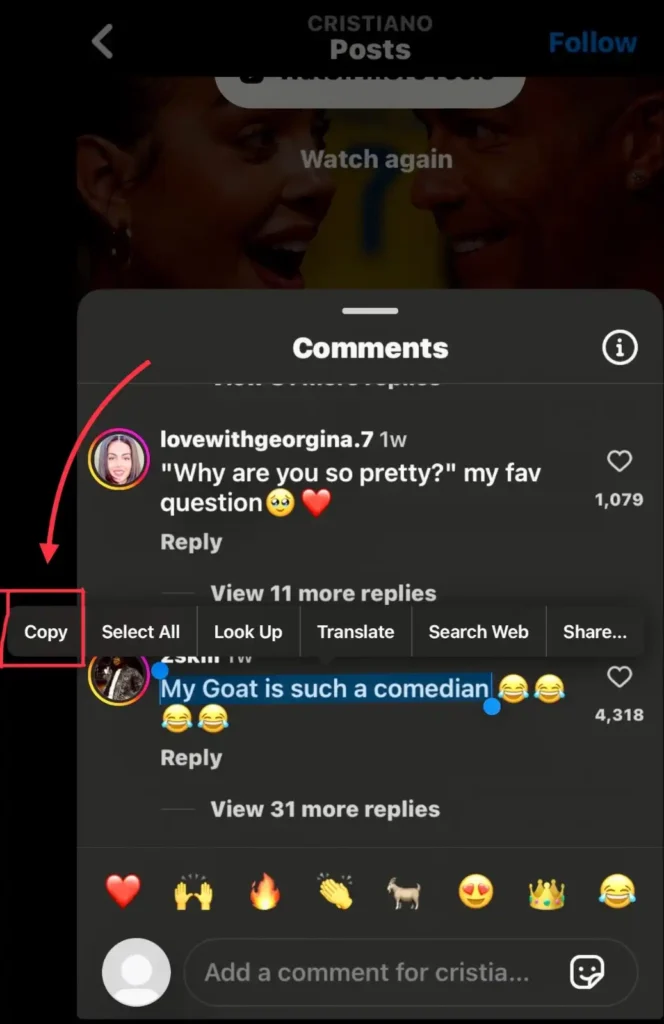
Now you have the comment copied to your clipboard and can paste it wherever you like.
Copy Instagram Comments on Android
Android users have a slightly different process:
- Launch Instagram and find the post with the comment you want to copy.
- Take the screenshot of the comment.
- Open Google Lens app or install it from Playstore if not downloaded.
- Then find the screenshot and click on it. Then tap on the text and hold it on.
- Use the selection handles to highlight the entire comment.
- Tap “Copy” from the pop-up menu.
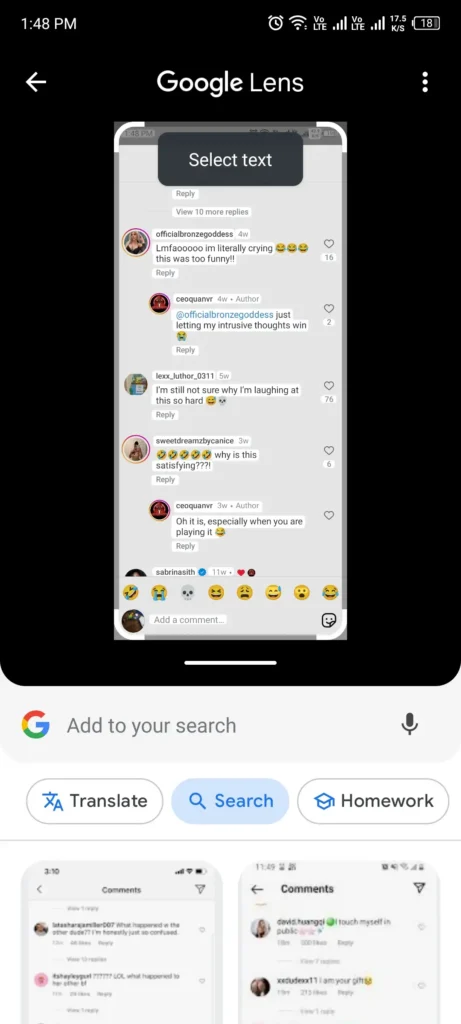
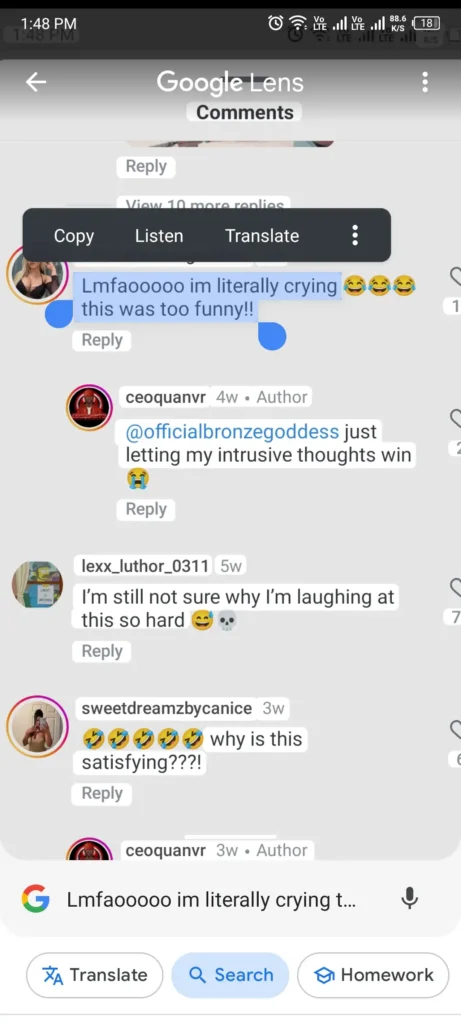
The comment is now in your clipboard and ready to be pasted elsewhere.
Copy Comments on Instagram Desktop or Laptop
Copying comments on Instagram using a desktop or laptop computer is actually easier than on mobile devices:
- Go to Instagram.com and log in to your account.
- Navigate to the post containing the comment you want to copy.
- Locate the comment and use your mouse to highlight the text.
- Right-click the highlighted text and choose “Copy,” or press Ctrl+C (Windows) or Command+C (Mac).
The comment is now copied to your clipboard and ready to be posted.
Use Third-Party Apps for Easy Comment Copying
There are several third-party apps available that can make copying Instagram comments easier. Here are a few options:
- Universal Copy (Android): This app allows you to copy text from any app, including Instagram comments.
- TextCopy (iOS): Similar to Universal Copy, this app enables you to copy text from various apps on your iPhone.
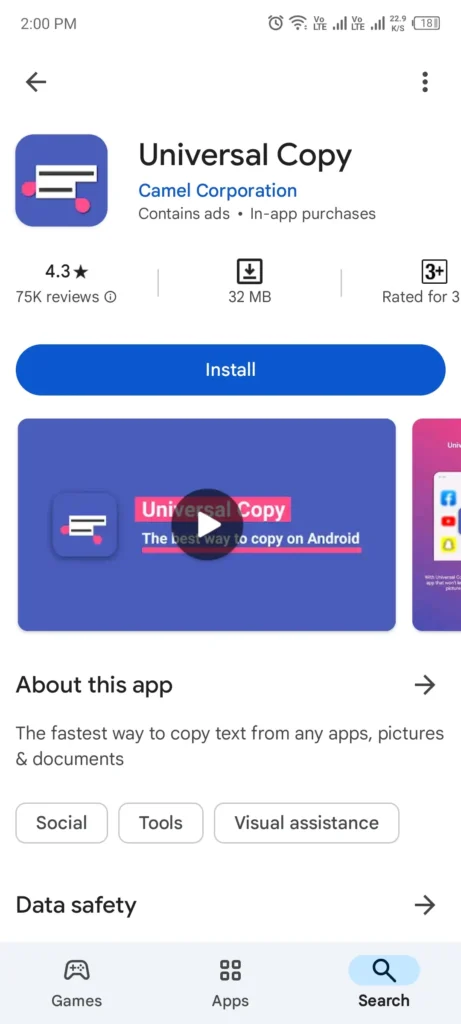
To use these apps:
- Install the app from your device’s app store.
- Enable the app’s accessibility features as prompted.
- Open Instagram and navigate to the comment you want to copy.
- Activate the third-party app (usually by tapping a floating button or using a specific gesture).
- Select the text you want to copy.
- The text will be automatically copied to your clipboard.
Remember to be cautious when using third-party apps and only download from trusted sources.
Tips for Effective Comment Copying
- Respect Privacy: Always consider the privacy of others when copying and sharing comments. Don’t share personal information without permission.
- Give Credit: If you’re using someone’s comment in a public context, it’s polite to give credit to the original commenter.
- Check for Accuracy: When using OCR or third-party apps, always double-check the copied text for accuracy, as these methods can sometimes introduce errors.
- Be Aware of Copyright: Remember that some comments may be protected by copyright. If you’re using comments for anything other than personal use, consider seeking permission.
- Use Discretion: Not all comments are meant to be shared widely. Use your judgment about which comments are appropriate to copy and share.
By following these methods and tips, you can effectively copy Instagram comments on various devices. Whether you’re saving a friend’s inspiring words, collecting customer feedback, or compiling content for research, these techniques will help you manage Instagram content more efficiently.
Remember, while it’s useful to know how to copy comments, it’s equally important to engage genuinely on the platform. Instagram is about sharing and connecting, so use these tools responsibly and continue to contribute to the community in a positive way.