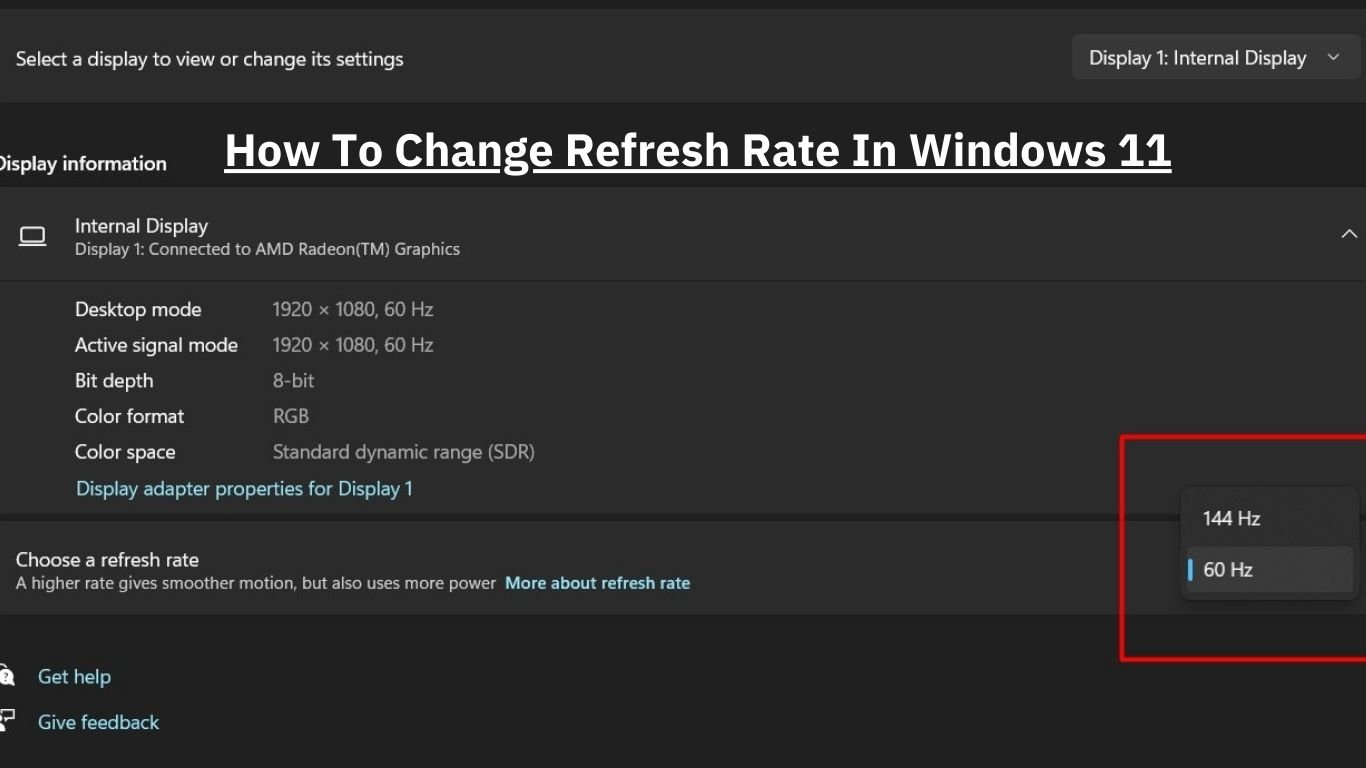Refresh rate of your monitor is crucial for enhancing your visual experience, especially if you do gaming or heavy-duty graphic design. A higher refresh rate helps us to have a smoother experience, making it a key feature to consider when configuring your display settings. To optimize your viewing on Windows 11 or Windows 10, knowing how to change refresh rate is essential, as it directly impacts the fluidity and responsiveness of your screen.
By adjusting your monitor’s refresh rate in Windows 11, you can improve your gaming sessions, creative projects, or even just standard browsing to a new level of clarity and smoothness. With Windows 11 offering features like Dynamic Refresh Rate (DRR), which automatically adjusts screen refresh rate to match your activities, tailoring your display settings has never been more straightforward.
How to change refresh rate in windows 11
To change the refresh rate in Windows 11 just follow the steps that I mentioned below.
Step 1: Click on Windows start button and select “Settings”
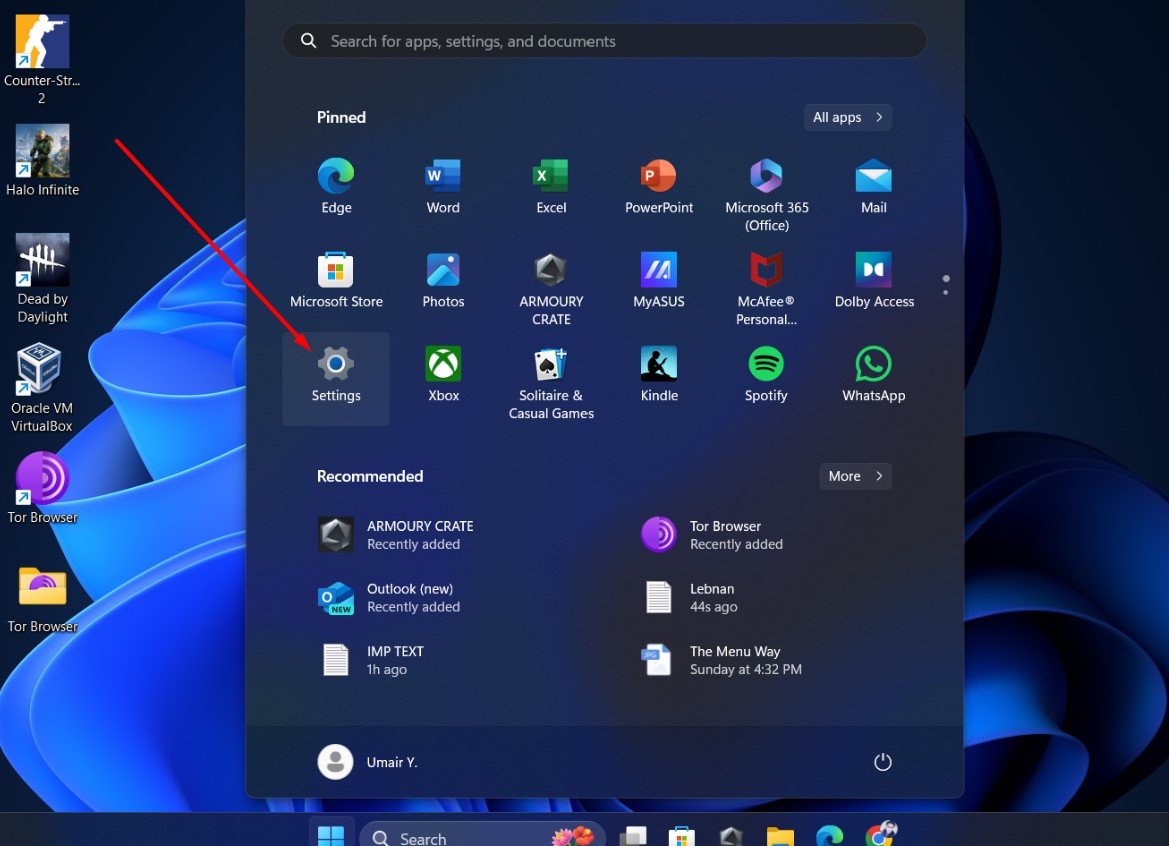
Step 2: Select System > Display
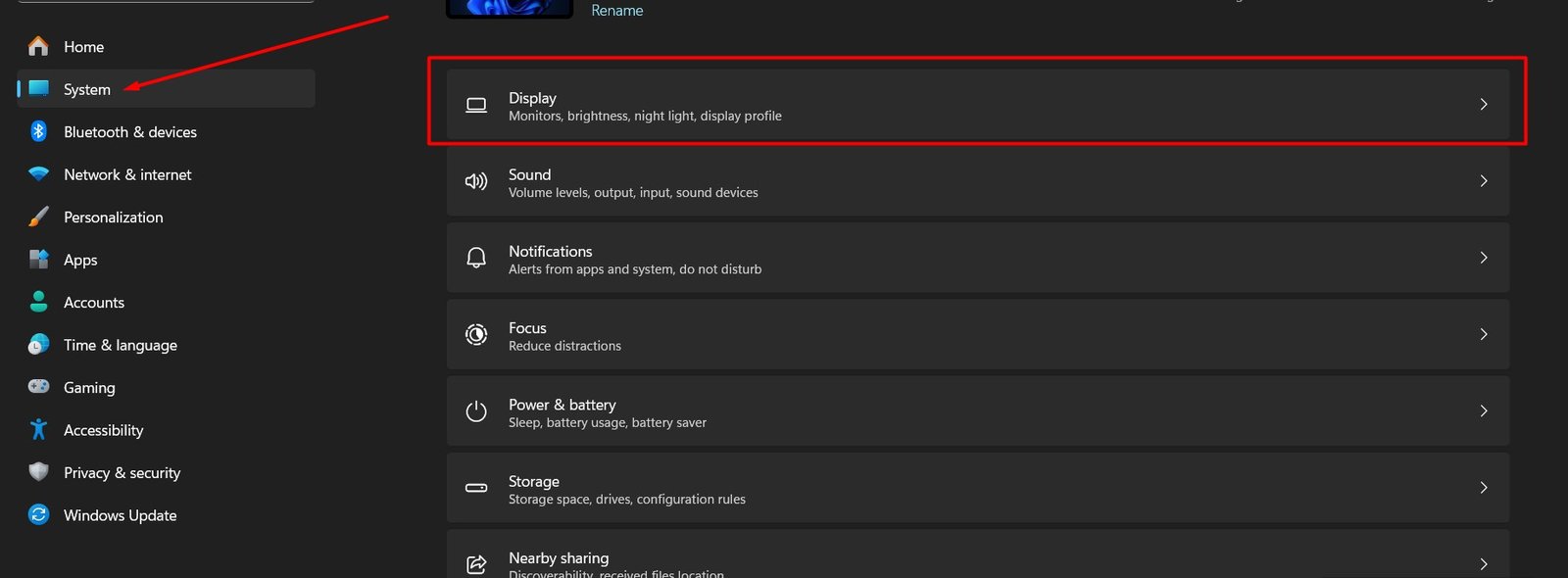
Step 3: Then scroll little down and select “advance display”
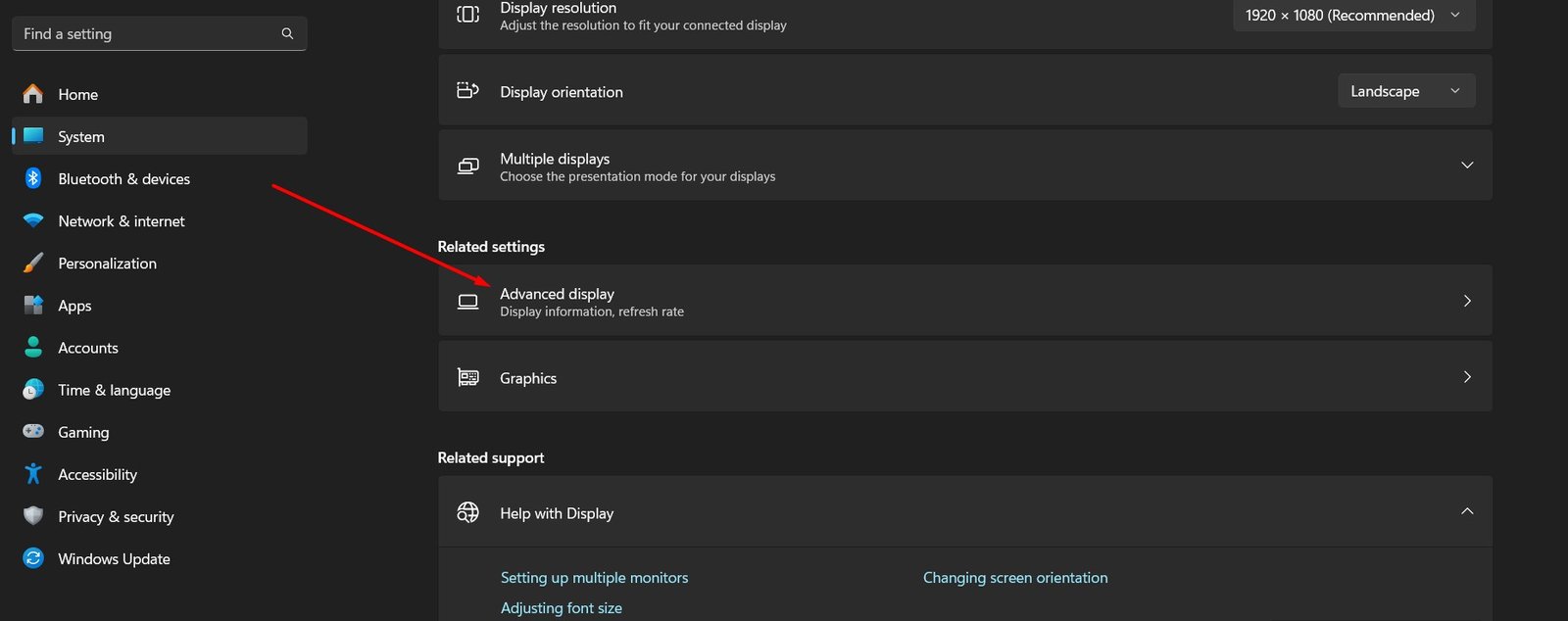
Step 4: Now choose the refresh rate from the dynamic menu
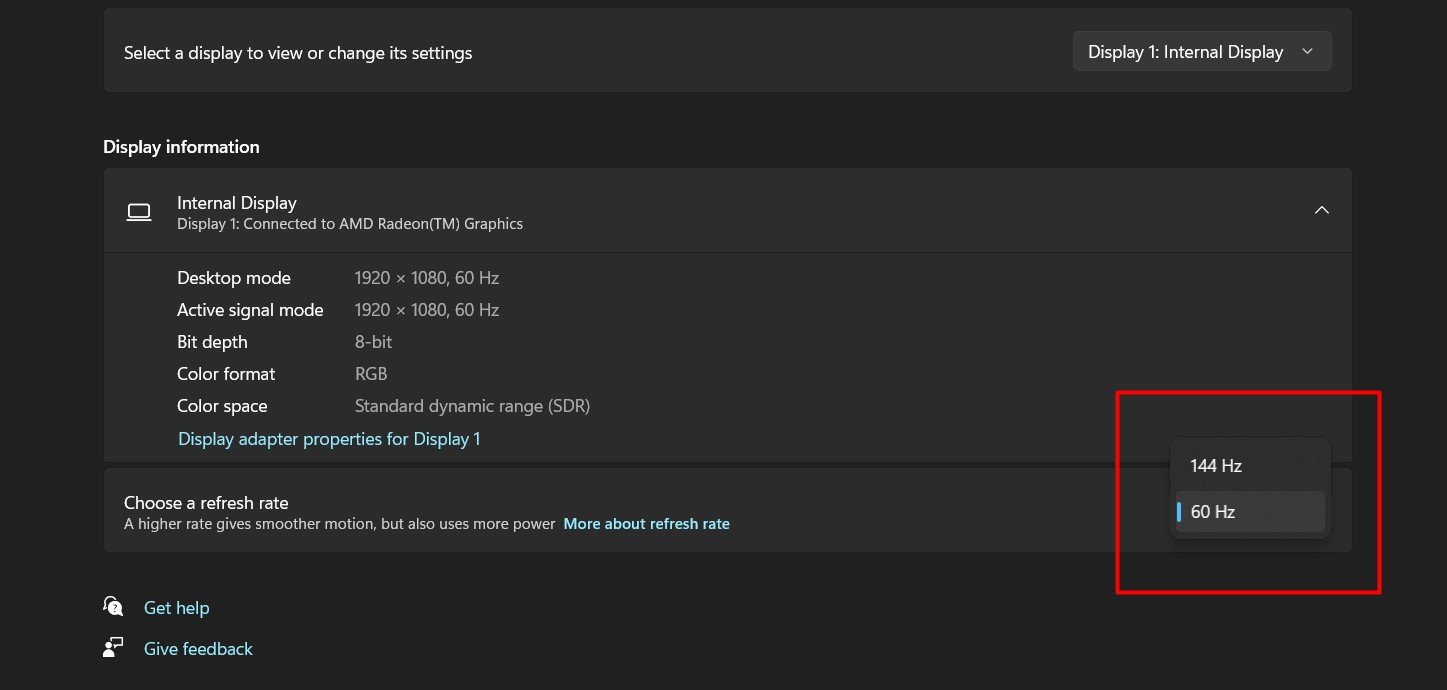
Refresh Rate vs Frame Rate
Understanding the distinction between refresh rate and frame rate is essential for optimizing your visual experience on devices like monitors and televisions. Here’s a straightforward breakdown to help you grasp these concepts:
What is Refresh Rate?
Refresh rate, measured in hertz (Hz), is the frequency at which your monitor updates the images on the screen. A higher refresh rate means the display refreshes images more times per second, which can help you to experience smoother motion in videos and games.
What is Frame Rate?
Frame rate, often measured in Frames Per Second (FPS), indicates how many complete images (frames) your graphics card can produce in one second. It’s primarily about the performance of your computer’s graphics card.
Matching Frame Rate with Refresh Rate
For the optimal viewing experience, especially in gaming, the frame rate should ideally match the refresh rate of your monitor. This 1:1 ratio ensures that each frame produced is perfectly synced with each screen update, providing the smoothest motion and reducing input lag.
By understanding these concepts and how they interact, you can better configure your system and display settings to match your needs, whether for gaming, movie watching, or general use.
Impact of High Refresh Rates on User Experience
Enhancing Creative Work and Visuals
High refresh rates play a pivotal role in creative industries, significantly enhancing motion resolution and picture quality. This improvement is crucial as it minimizes image stuttering, making the visuals appear sharper and more fluid. For professionals involved in video editing, animation, or any field requiring precise visual details, a high refresh rate can dramatically improve the accuracy and quality of their work.
Transforming Gaming Experience
In the gaming realm, particularly in esports and action-packed titles, the benefits of high refresh rates are undeniable. A higher refresh rate reduces input lag, which is the delay between an input being processed and the display of the result on the screen. This reduction is critical for gamers who rely on quick reflexes and timely actions. Moreover, high refresh rates make the graphics appear more fluid, enhancing the overall gaming experience and making every frame count.
Smoother Motion and Reduced Eye Strain
The general user experience is also significantly improved with high refresh rates. By reducing blur and enhancing the clarity of motion, high refresh rates provide a smoother and clearer viewing experience. This not only makes the content more enjoyable but also reduces eye strain, particularly during long periods of use.
How Does the Power of CPU and GPU Affect Frame Rate?
The performance of your computer in generating frames during gaming or video playback is significantly influenced by the capabilities of your CPU (Central Processing Unit) and GPU (Graphics Processing Unit). Here’s a straightforward explanation:
- Role of GPU: The GPU is primarily responsible for rendering images, videos, and animations on your screen. A more powerful GPU can generate more frames per second, enhancing the smoothness and quality of the visuals you experience.
- Role of CPU: While the GPU handles the graphical rendering, the CPU plays a crucial role in processing the data that the GPU needs to perform its tasks. If the CPU is not powerful enough, it can become a bottleneck, limiting the frame rate regardless of the GPU’s capabilities.
- Balanced System: For the best performance, it’s essential to have a balanced system where both the CPU and GPU are sufficiently powerful to handle your specific needs. This balance ensures that neither component becomes a limiting factor in achieving higher frame rates.
Understanding this relationship can help you make better decisions when upgrading your hardware or setting up a new system for optimal frame rate performance.
Conclusion
As we’ve explored throughout this discussion, the refresh rate of your monitor is a pivotal aspect that significantly influences your visual experience, especially in fields requiring high visual fidelity such as gaming and graphic design. A key takeaway is that adjusting the refresh rate in Windows 11 can remarkably enhance clarity and smoothness across various applications, from intense gaming sessions to the intricate details needed in creative projects.