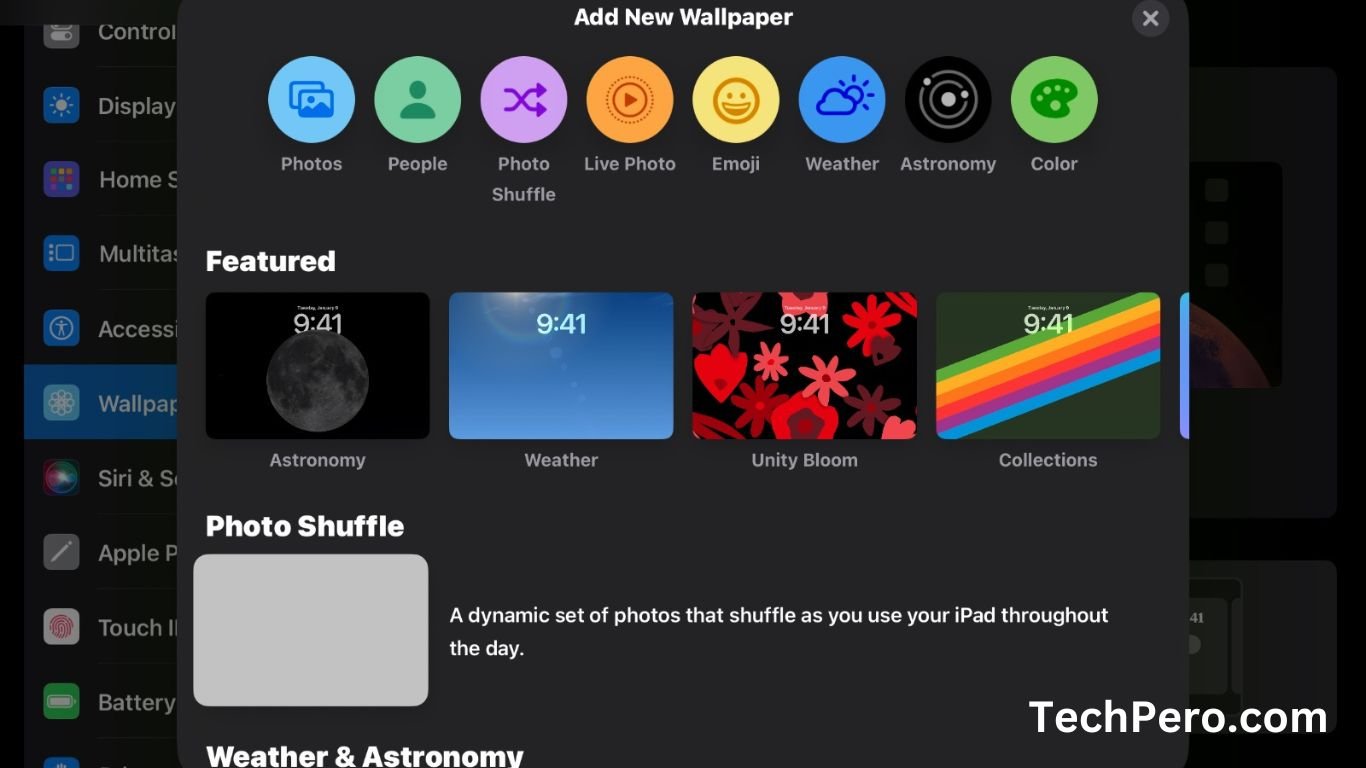Personalizing Your iPad or iPhone is fun. One of the simplest and most impactful ways to personalize your iPad or iPhone is by changing the wallpaper, the background image that greets you every time you unlock your iPad or iPhone makes your experience enjoyable.
This detailed guide will walk you through the process of changing your iPad or iPhone’s home and lock screens with captivating wallpapers. Whether you prefer the dynamic motion of Apple’s curated collection or the personal touch of your own photographs, we’ve got you covered.
Step-by-Step Guide Of Changing Your Wallpaper On iPhone Or iPad
Now it’s time to change the wallpaper. Just follow the steps:
- Open the Settings app on your iPad or iPhone.
- Scroll down and tap on the “Wallpaper” option.
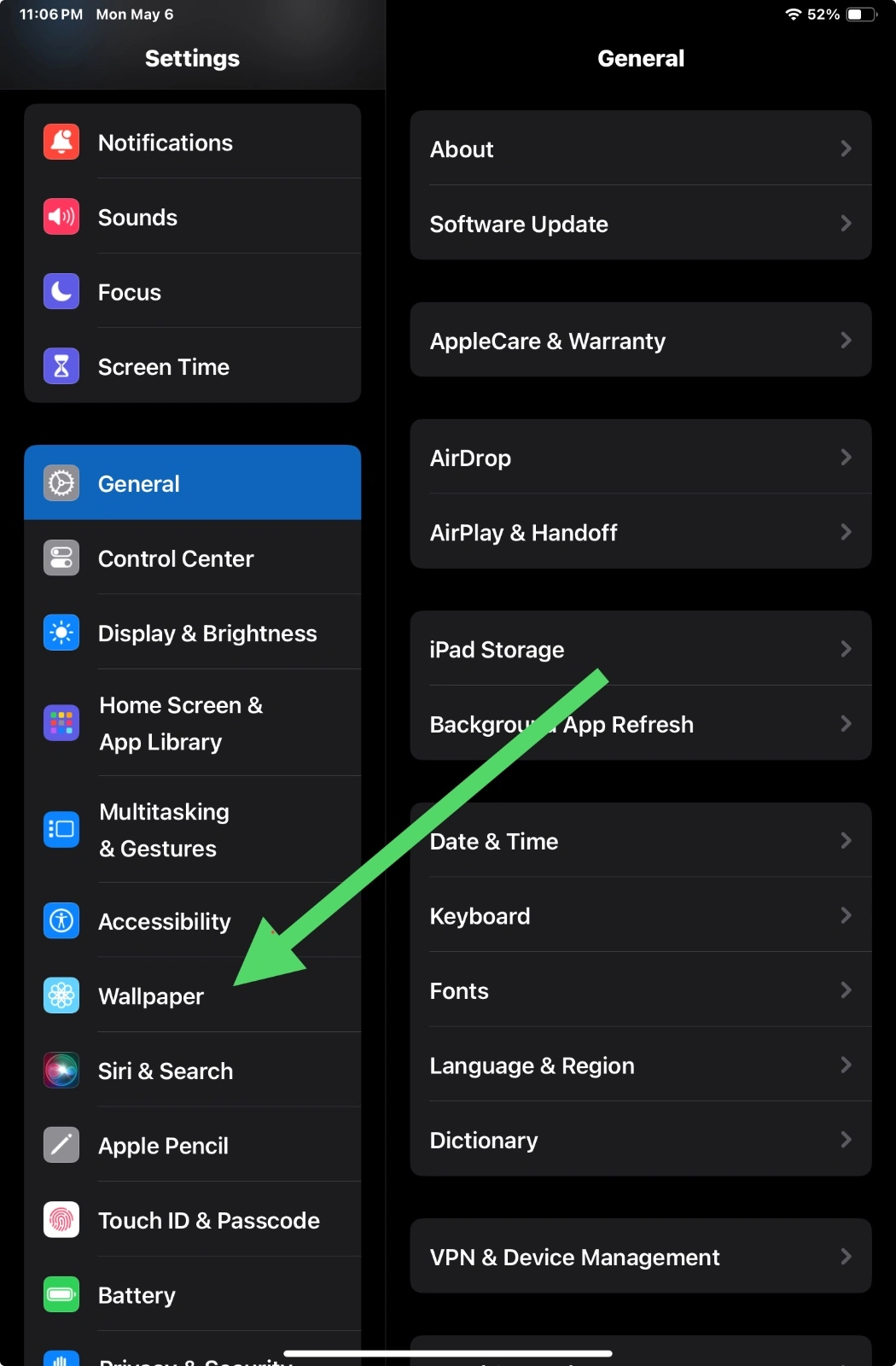
- Select “Add New Wallpaper” to access the available wallpaper collections and your photo library.
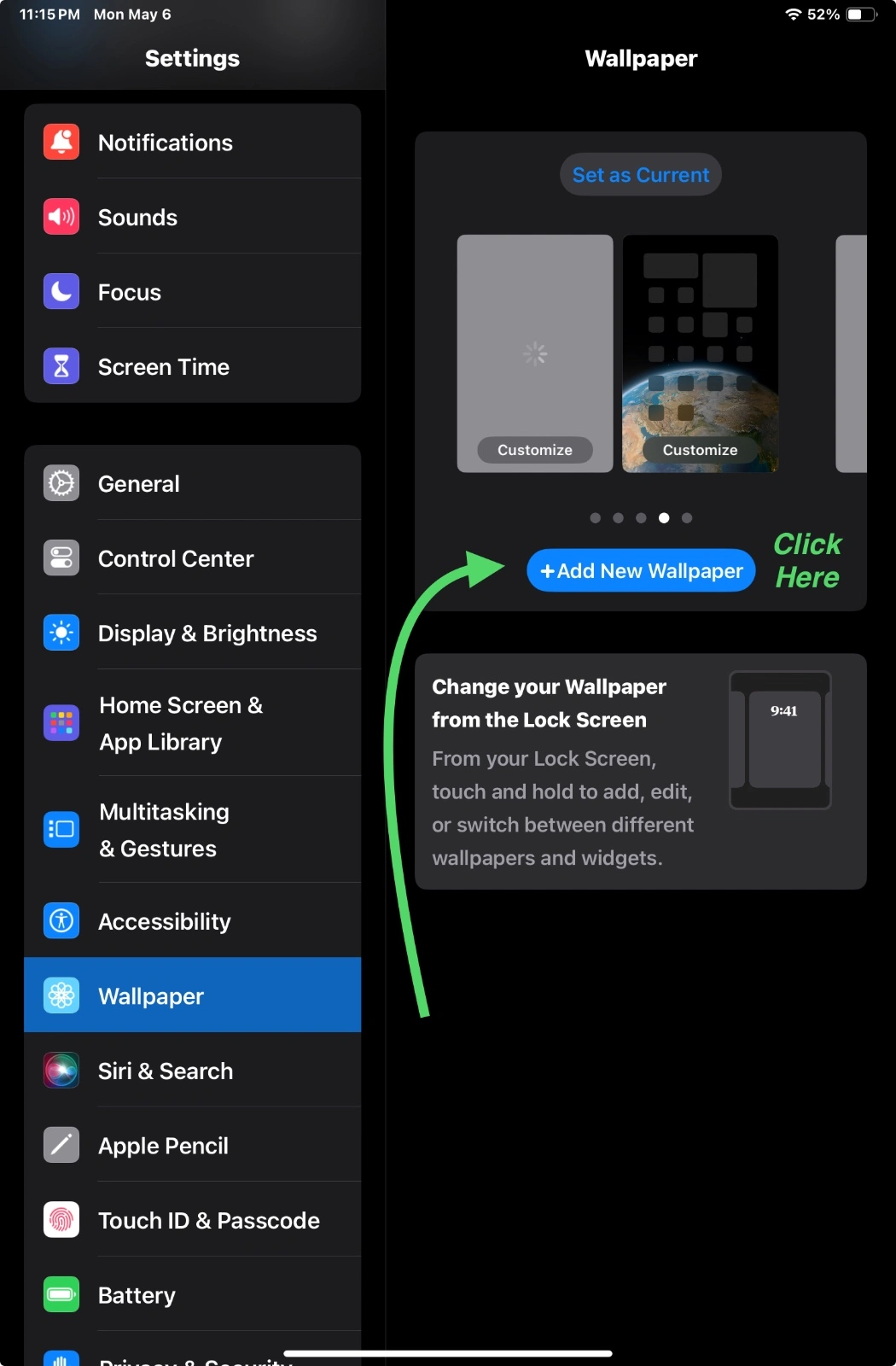
- Now choose any photo to use as wallpaper
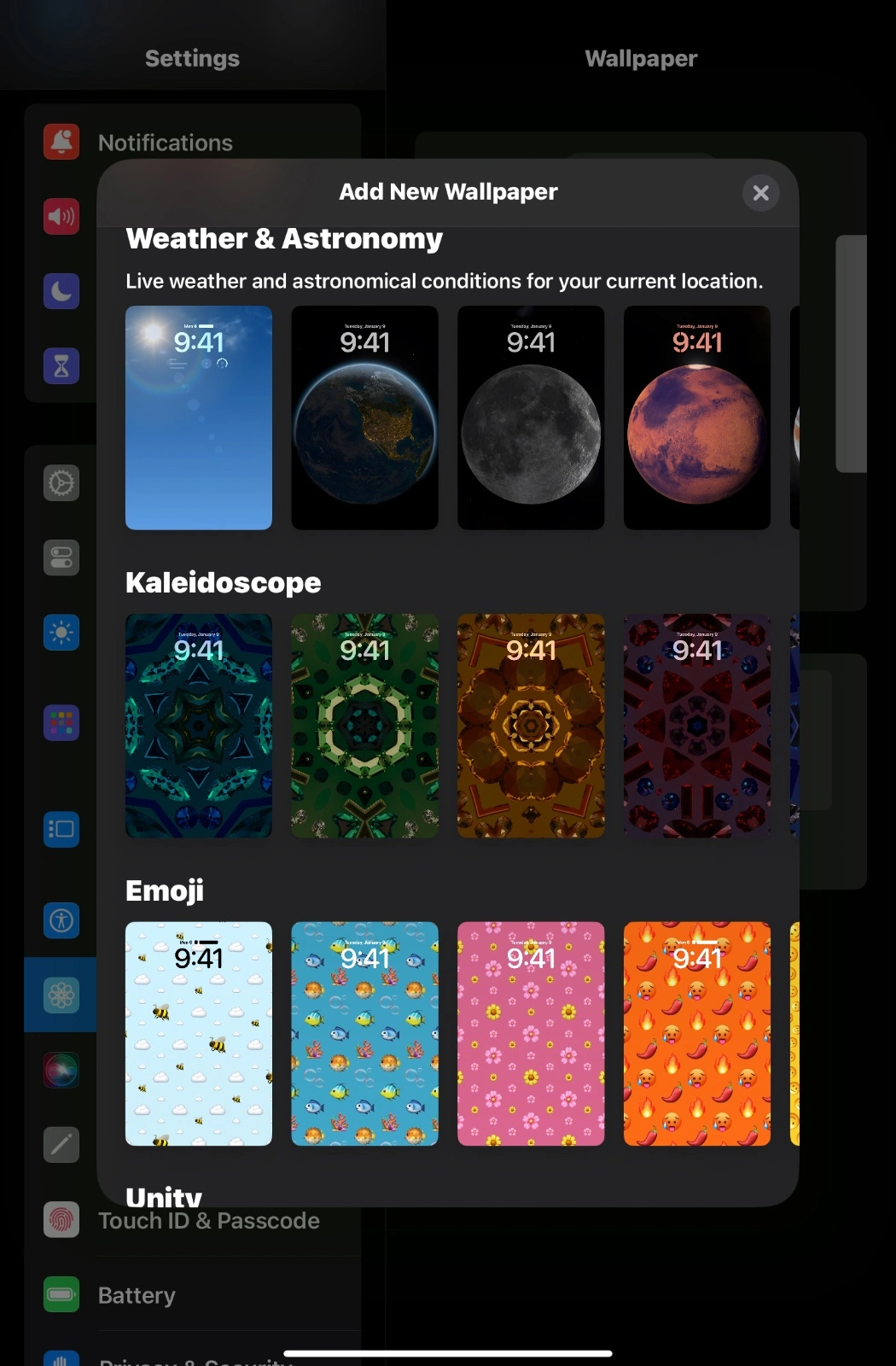
With just a few taps, you’ve successfully transformed the look and feel of your iPad or iPhone, making it a true reflection of your personal style and preferences.
Types of Wallpaper Collections on iPhone or iPad
When it comes to changing the wallpaper on your iPad or iPhone, Apple offers a diverse range of options right out of the box. These collections cater to various aesthetic preferences, ensuring that you can find the perfect backdrop according to your needs.
1). Dynamic Wallpapers in iPhone or iPad
Apple’s Dynamic Wallpapers combine art and technology. These animated backgrounds add a subtle yet captivating sense of movement to your iPad or iPhone display. They include gentle swaying leaves and mesmerizing bubbles floating through the water, bringing liveliness to your iPad or iPhone.
Initially, there were concerns about potential motion sickness with the release of Dynamic Wallpapers. However, Apple has since improved the experience to ensure a smooth and enjoyable visual treat.
2). Stills Wallpapers on iPhone or iPad
For those who like a more traditional style, Apple has a selection of Still Wallpapers that includes a wide range of high-quality static images. These carefully chosen photographs cover different themes, such as stunning landscapes and abstract patterns, to suit various artistic tastes.
The Still Wallpapers collection showcases Apple’s dedication to design and attention to detail. It offers users visually stunning and timeless backgrounds for their devices.
Using Custom Wallpapers in iPhone or iPad
While Apple’s wallpaper collections are impressive, the real joy of personalization comes from using your images as the background for your iPad or iPhone. You can use a family photo, a beautiful landscape you took while traveling, or even your own artwork. The options are limitless.
Saving Images from the Web
In today’s digital age, finding inspiring images is easier than ever. As you browse the web, you may come across captivating photographs or artwork that you’d like to use as your wallpaper. With just a few taps, you can downloads these images to your device’s photo library.
To save an image from the web, simply tap and hold on the desired image until a menu appears, then select the “Save to Photos” option. This will add the image to your device’s photo library, now you can use them as wallpaper.
Using Your Photos as Wallpaper on iPhone or iPad
Perhaps the most personal and meaningful way to customize your iPad or iPhone’s wallpaper is by using your own photos. These images hold special memories and emotions, making your device truly unique and reflective of your experiences.
Whether you’re a seasoned photographer or someone who simply enjoys capturing moments through the lens of your device’s camera, your photo library is a treasure trove of potential wallpapers waiting to be explored.